
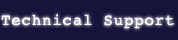 |
|


Installation Guidelines for Windows
The Magical Worlds of Joseph Cornell on DVD-ROM program must be installed on to your hard disc before it can be run. This is because essential shared system files must be made available to Windows. However, the data files which the program uses always reside on the DVD-ROM.If you are having problems installing or using The Magical Worlds of Joseph Cornell on DVD-ROM you may find the information below helpful:
1. Windows Installation
To install The Magical Worlds of Joseph Cornell:
1. Insert the DVD-ROM. The installer should automatically launch after you insert the DVD-ROM into your DVD-ROM drive. If it does not, please follow step 2 - otherwise skip to step 3.
2. Click on the "Start" button and select "Run..." Type D:\setup and click on the "OK" button. (if your DVD-ROM is not connected to the D:\, please replace this with the letter of your drive)
3. Follow the instructions presented to you by the SETUP program.
4. If you do not have QuickTime 5.0.2 or higher installed the QuickTime installer will be launched. Note that you cannot view the video and audio in this product without QuickTime 5.0.2 or higher.
5. You may need to restart your computer following installation.
6. When the installation programs have finished, click on the "Start"button, click on the "Programs" sub-menu, and a new "Joseph Cornell" sub-menu should be present. Choose this, and then choose 'The Magical Worlds of Joseph Cornell'menu item.
To run The Magical Worlds of Joseph Cornell again, simply place the DVD-ROM into the drive and repeat step 6 above. You do not need to run SETUP again.
2. DVD problems
IMPORTANT NOTE: Do not remove the DVD-ROM while the Cornell program is running.
3. Video display problems
The program requires a screen that is set up with a minimum of millions of colours.
To view / change the current screen mode, use the "Settings" tab of the "Display Properties" control panel (Settings tab). To access the "Display Properties", run the "Display" control panel; alternatively, right-click anywhere on the Desktop area, and then select the "Properties..." menu item.